Due to scheduled maintenance, the National Library’s online services will be unavailable between 8pm Friday 29 November and 11am Saturday 30 November. Find out more.
On this page:
Understanding the search results
I'm Ella from the National Library of Australia.
Let me show you how our Search works.
You can search the Collections from our homepage.
Type nla.gov.au into your browser or search for the National Library of Australia.
Enter your search term.
For example, if you're searching for Australian photographer Olive Cotten, type in her name and hit enter. You will see four boxes with different search results.
First, search results from the Catalogue, which has our physical collections, as well as links to some items that are available online.
Second, online articles and e-books is exactly that. It will show you articles from newspapers and journals as well as online journals and ebooks.
Third, Online journals is similar, but narrower. It will only search for online journal entries.
Fourth, Finding Aids. These are guides describing smaller collections of items held within the library's overall collection.
Select an item to find out more about it. You might be able to view it online or request to use it in the reading rooms here at the National Library in Canberra.
Your search results will be shown in separate pathways that reflect the type of item or resource.
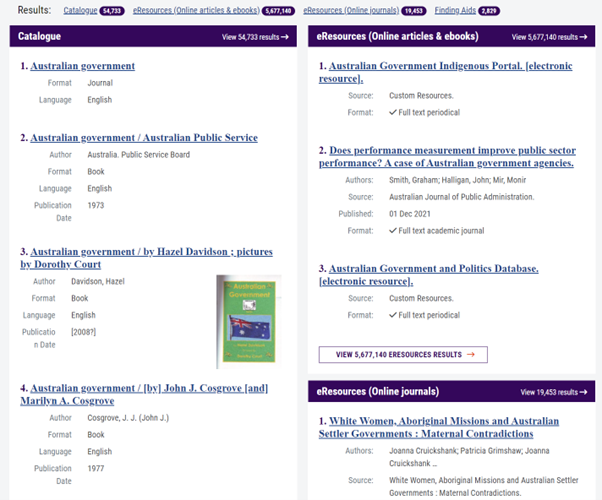
If you see an item that you would like to access, click on the title and you will follow one of the pathways into the Catalogue, eResouces or Finding Aid search to see more information about the item or to access it.
Or you can click 'View results' in the heading to see more search results within a particular pathway and to access more advanced search options.
Simple and advanced search
There are simple and advanced search options in the Catalogue. For a simple search, enter your search term into the search bar.
Some good strategies for search are:
- Keep it simple and just choose a few words. If you can, use distinctive words in the title or a combination of words from the title and the author's surname.
- If you are having difficulty finding an item, check your spelling, then try again.
- If you get a large number of results you can use options to narrow or limit your search.
You can perform a more specific simple search (Title/Author/Subject) by using the drop-down bar to the left of the search box.
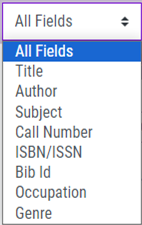
From your search results list you can sort by Relevance, Date, Author or Title.
On the right, you will also see options to limit your search results by format, date range, language and more.
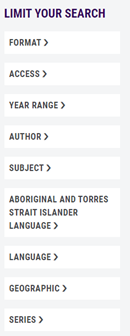
Advanced search
To perform an advanced search, click on the 'Advanced Search' link underneath the search box.

From there, you can specify a range of details to help narrow your search.
Request a Catalogue item
The National Library has a huge collection of books, newspapers, journals, microphones, maps, manuscripts, oral histories, and pictures.
It is not a lending library. You can't take items home, but you can request them to use in our reading rooms here in Canberra.
My name is Bing, a reference librarian here at the National Library and this is how to request physical items to use at the library.
Log in or register at the top right hand corner of the Catalogue.
Search for the item you are after.
I'm looking for information on family history for beginners, so let's search for that.
Select the item you are interested in from the Catalogue results list and click the request button. Choose the items you'd like to request by clicking the relevant select button.
Clicking request will complete the process and a request complete message will appear showing which reading room the item will be delivered to.
You will receive an email notification when your item is on its way.
Bring along a National Library card or photo I.D. to pick up your material.
When you’ve found an item of interest in your search results, click into a record to view further details about the item. From the item record you can:
- See a more detailed description of the item
- View access conditions
- Link to the finding aid, if there is one
- See the copies, volumes, issues of collection parts held by the Library
- Request the item to view in our reading rooms
- Order a copy of materials (subject to copyright considerations and access conditions)
- Report errors that you find in the Catalogue
- Find similar items
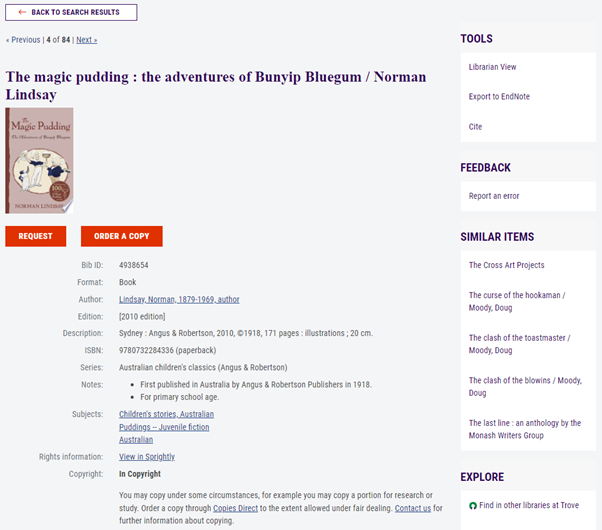
Make a request
To make a request there are three steps:
Step 1
Click the Request button to have the item delivered to the Library's reading rooms. From here, you will be shown which copies of the item are available to select and where to collect them.
There may be more than one option for you to select from if there are multiple volumes or copies, or if a collection has more than one part.

Step 2
Choose an item by clicking the Select button. From here you will be prompted to login using your account details if you are not already logged in.
Step 3
If your collection has multiple parts or issues, you will be asked to specify the parts that you would like to request. Once you have entered these details, click the Request button.
Once you've finalised your request, the confirmation screen will appear and show you where your item can be collected once delivered.
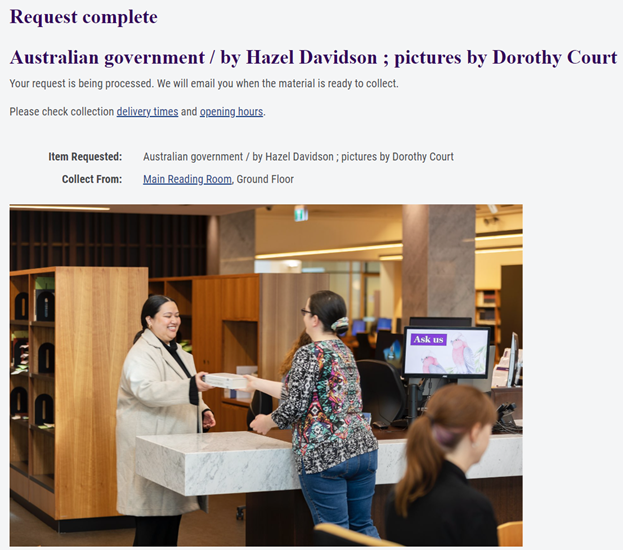
If you need more help with using the Catalogue then you can watch our help videos or Ask A Librarian.
Catalogue FAQs
How to I sign-up with the National Library?
It's easy to sign-up, and it's free. You can sign up online and view answers to many frequently asked questions about access and Library cards.
How will I know when my item is ready?
You will be sent an email when your item is on its way to the reading rooms, or if your item cannot be delivered.
You can also login to the Catalogue at any time and view your account to see the status of previous and pending requests, and confirm that items have been delivered.
Can I get copies of items from the Library?
The Copies Direct service will allow you get copies of material from the National Library of Australia's collections, where access conditions and copyright permit. Visit the Copies Direct website to learn more.